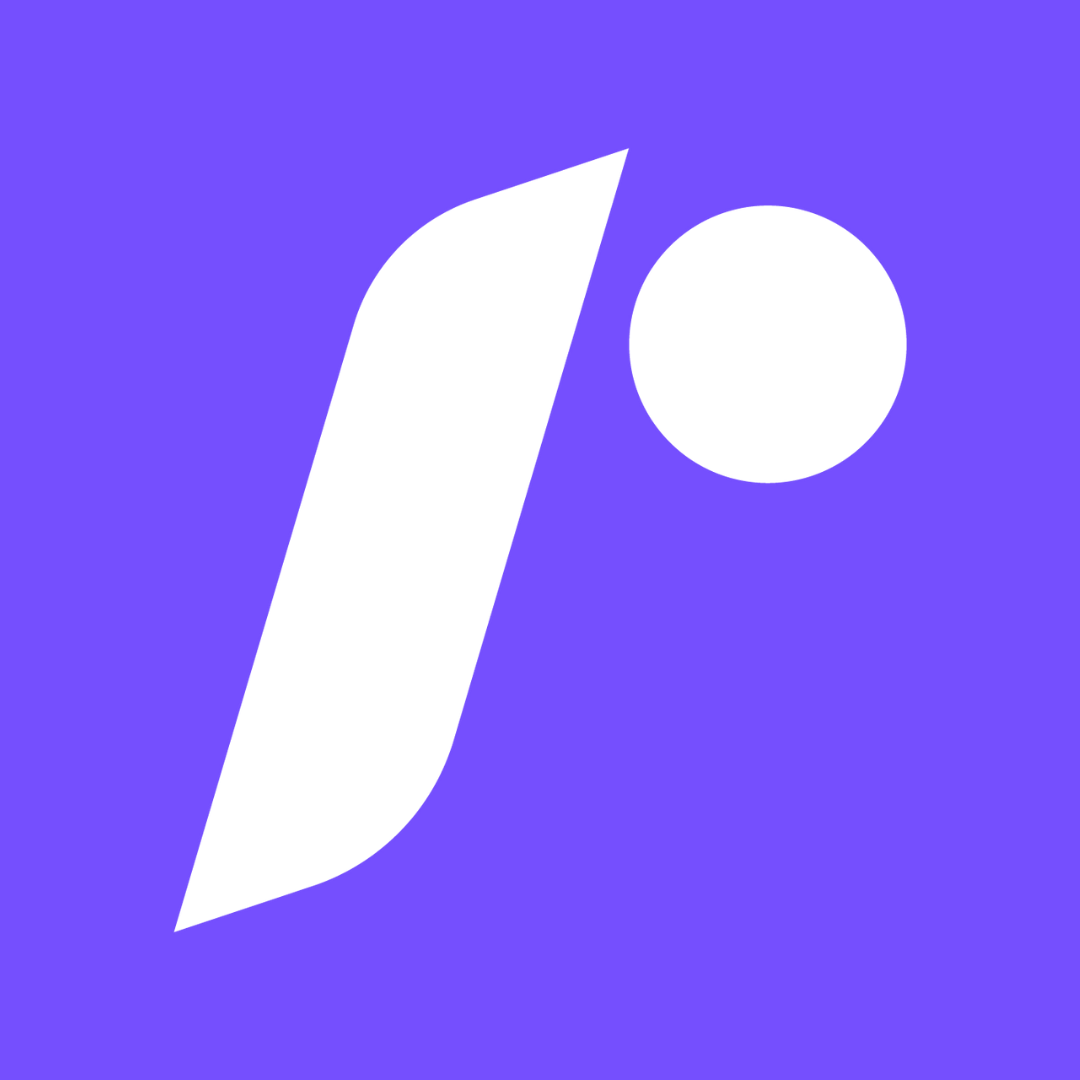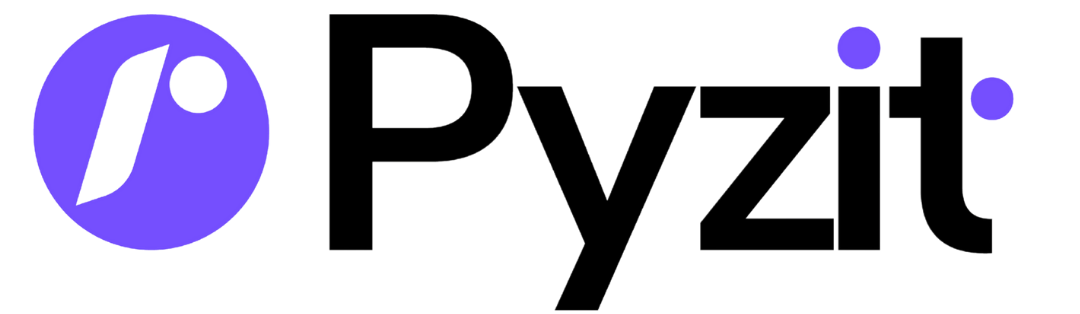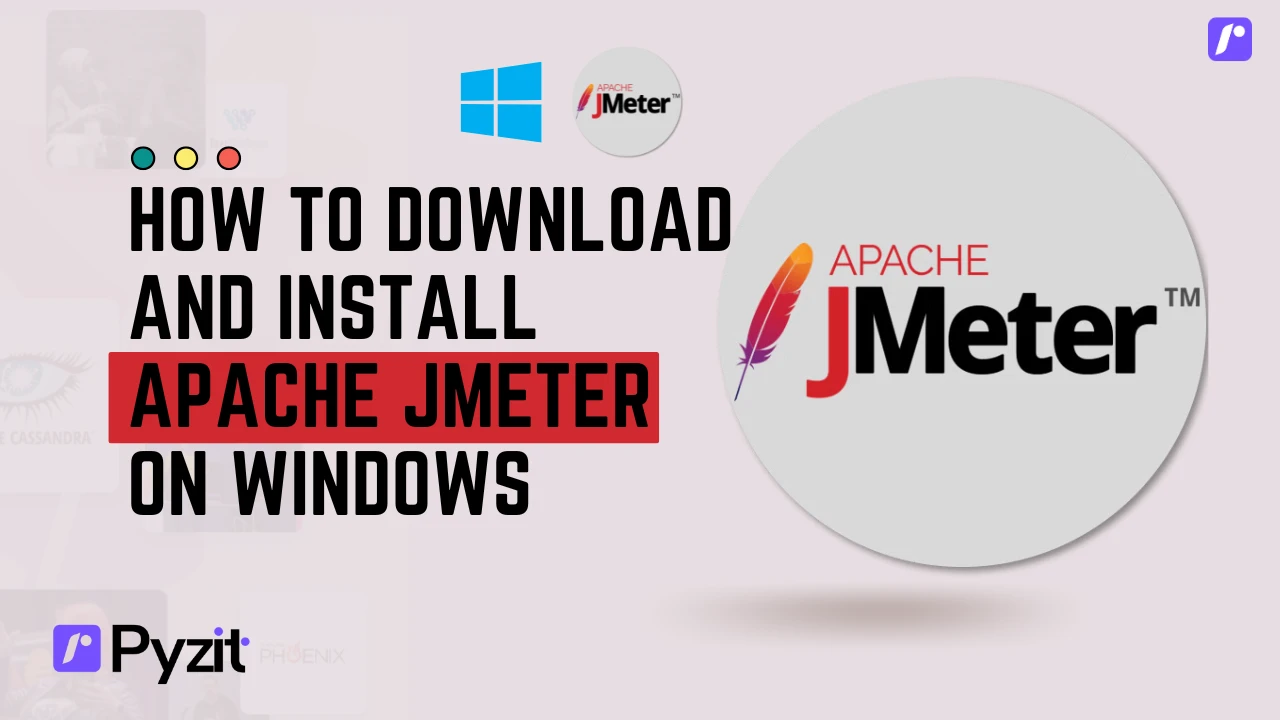
Download Install Apache JMeter on Windows authorized for Load Testing.
As an official website owner, bringing in JMeter load testing will help you find out how your website can perform under pressure and discover bottlenecks. In this in-depth book, you will get hands-on experience of installing and running JMeter on Windows.
Prerequisites
You must make sure your system fulfill these prerequisites before downloading JMeter:
Operating System: Windows 7 or later
Java 8+ should be installed (JMeter is a Java program)
Administrator privileges for installation
Downloading and installing java (if not installed)
You can go to the Oracle Java site or the OpenJDK downloads
Get the current Java Development Kit (JDK) for Windows
Do the installation and follow the instructions.
Check the installation running Command Prompt and typing:
java -version.
Step-by-Step JMeter Download Process
Step 1: Visit the Official JMeter Website
Open your preferred web browser
Go to the Apache JMeter website: https://jmeter.apache.org/
Find the section called "Download Releases" on the website.
Follow the most recent stable release (usually shown with a prominent position.
Step 2: Download JMeter Binary
For getting started, you first need to download the most recent version of JMeter from Apache HTTP Server website and expand it in an Installation Directory.
On the download page you will find the "Binaries" section.
Get the zip file for your architecture:
For 64-bit Windows: Search for a file that would look like
apache-jmeter-x.x.zip

Then save the file in your Downloads or other location
Make sure the download is correct (file size usually 50 -100MB)
Step 3: Extract JMeter Files
Navigate to your Downloads folder
Choose “Extract All” from the context menu
Select a destination directory (for example
C:\\\\apache-jmeter-x.x\\\\)"Extract All" to decompress all files.
Step 4 – Running JMeter in Windows
There are different methods to Launch JMeter ( Using GUI MODE || Recommended, for beginners):
Open the Extracted Folder
Find a Folder by the name of bin & open it
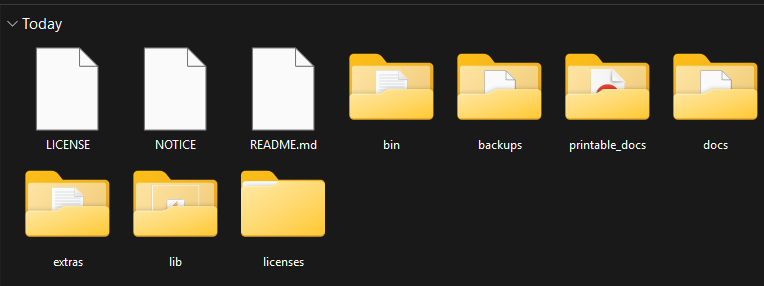
Double-click on
jmeter.batfileWait for the JMeter GUI to lauch
You may notice a console window appear - this is expected and needed for JMeter to run.
Using Command Line Mode:
Open Command Prompt as Administrator
Navigate to JMeter's bin directory:
cd C:\\\\apache-jmeter-x.x\\\\binStart JMeter with GUI:
jmeter.batInitial JMeter Configuration
Specifying Memory Allocation (Optional but Recommended)
To run a large load test you might have to increase the Java heap memory:
Go into the bin directory of JMeter
Open
jmeter.batin a text editorGet the line with HEAP or JVM_ARGS
Tune it accordingly (for example,
Xms2g -Xmx4gfor 2-4 GB heap)
First Launch Verification
If JMeter starts uneventfully, you should get the following:
Top Menu with File, edit and Run etc.
Toolbar with common actions
Workbench workbench to create test plans
Creating Your First Load Test
Basic Test Plan Structure
In JMeter GUI, Right click on "Test Plan".
Choose "Add" > "Threads (Users)" > "Thread Group"
Configure Thread Group parameters:
Number of Threads (users): 10
Ramp-up period (seconds): 10
Loop Count: 1
Adding HTTP Requests
Right-click on Thread Group
Choose "Add" → "Sampler" → "HTTP Request".
Configure your website details:
Server name or IP: yourwebsite. com
Port Number: 80 (or 443 for HTTPS)
Path: / (or endpoint instead to be tested)
Adding Listeners for Results
Right-click on Thread Group
Choose Add→Listener→View Results Tree
Include "Summary Report" for totals as well.
Include "Graph Results" for response time in graphical way.
Running Your Load Test
Save your test plan: File → Save Test Plan As…
Click the green "Start" button in the toolbar
Watch the results real-time in listener(s)
When you are finished, press the red "Stop" button
There is a dedicated report in the listener components.
Best Practices for Authorized Testing
Respect Your Server
Begin with few users (10-50) and increase.
Monitor server resources during testing
Don't test at peak production times.
Specify how long to wait before making another request (to mock a real user).
Interpreting Results
Key metrics to watch:
Response Times (no more than consistent under load)
Error rates (indicates server stress)
Throughput (requests per second served by your server)
Server CPU, memory and network usage
Cleaning Up
After testing:
Preserve your test plans for the feature use later
Please exit JMeter correctly to release system resources
For capacity planning, record what you find.
Troubleshooting Common Issues
Java Not Found Error:
Check that Java is installed and correct version is in system PATH
Make sure the JAVA_HOME environment variable is set correctly
GUI Not Responding:
For big tests, use non-GUI mode:
jmeter -n -t test.jmx -l results.jtl
Memory Issues:
Increase heap size in jmeter. bat file
Decrease the amount of threads or listeners
Advanced Features to Explore
Once you feel confident with load testing at a simple level, try experimenting with:
Parameterization using CSV Data Set Config
Correlation for dynamic values
Assertions for response validation
Timers for realistic think times
Command-line mode for automated testing
Conclusion
Apache JMeter is an open-source, popular tool for load testing with many capabilities that allow authorized website performance testing. Good installation on Windows is even relatively simple to install without knowing much about and offers a lot of test possibilities for real security and performance assessment. As always: make sure that you have the proper authorization to run any load tests against a website infrastructure and make suure that you start slowly with conservative numbers, not to measure performance at random, but to know what is happening.
Your JMeter load testing will highlight potential bottlenecks and capacity constraints which in turn can help ensure that the website experience for users is more stable.
Wajahat Murtaza
FounderShare this Post
Was this blog helpful?
Your feedback is anonymous and no login is required.
Thank You for Your Feedback!
Your feedback helps us improve and serve you better.
You Already Submitted Feedback!
We appreciate your input.
Similar Posts
-
Ultimate Guide to Choose a Mass Email Service in 2025
-
Why Pyzit is Perfect for Web Development Beginners: Main Features Explained
-
Why You Should Consider Pyzit to Send Bulk Emails
-
Unlock Your Development Potential with the Pyzit Developer Platform
-
Essential Software for sending professional Email Marketing Campaigns